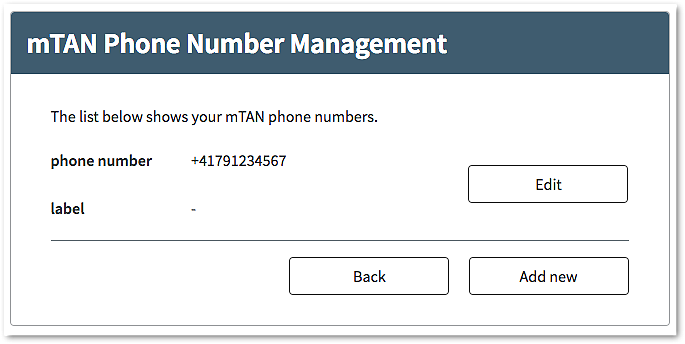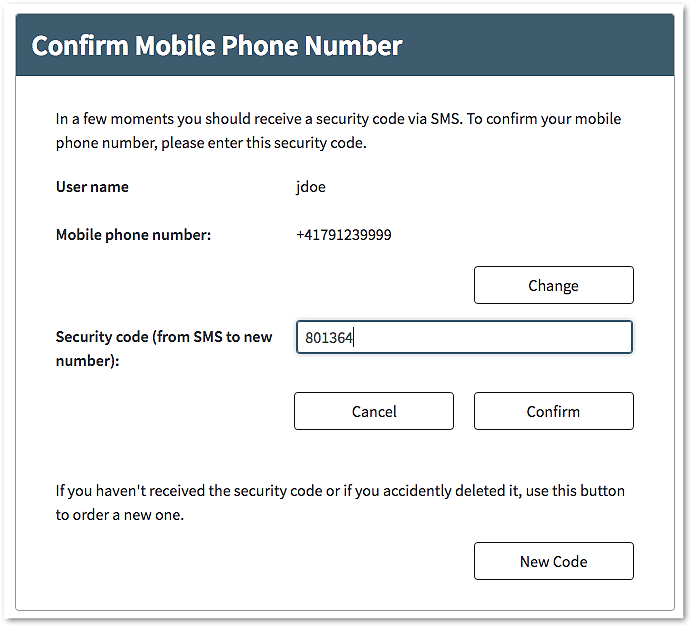Manage existing mobile phone numbers
Goal of this workflow
Let the logged-in user manage the phone numbers used for authentication.
Outline of workflow
The user must be logged in to use this self-service:
- Open the self-service.
- Add new, edit existing, or delete a phone number.
- When adding or changing a phone number, an OTP code is sent to the new number in order to verify it.
Preparation
To use this workflow, the following pre-conditions must be met:
- The user can be (strongly) authenticated.
- The user has the access right to use the self-service.
- The mTAN management self-service is enabled in the configuration.
Example screen workflow
- After login, open the mTAN management self-service:
- Loginapp UI: <loginapp-path>/ui/app/protected/tokens/mtan
- Choose an action (add, delete, edit) - this screen flow shows the edit path
- Enter a phone number and optionally a label:
- Confirm the new phone number by entering OTP received on new mobile phone number:
Configuration
- In Loginapp >> Protected Self-Services: configure mTAN Number List.
- In Loginapp >> Protected Self-Services >> Protected Self-Service Flows: add flows for the required management operations (e.g. Default mTAN Token Registration Flow, Default mTAN Token Edit Flow, Default mTAN Deletion Flow or custom flows).
- Configure the necessary UI settings in Loginapp >> UI Settings.