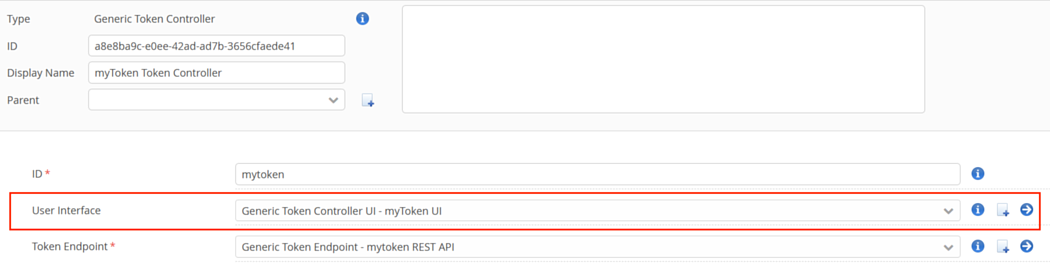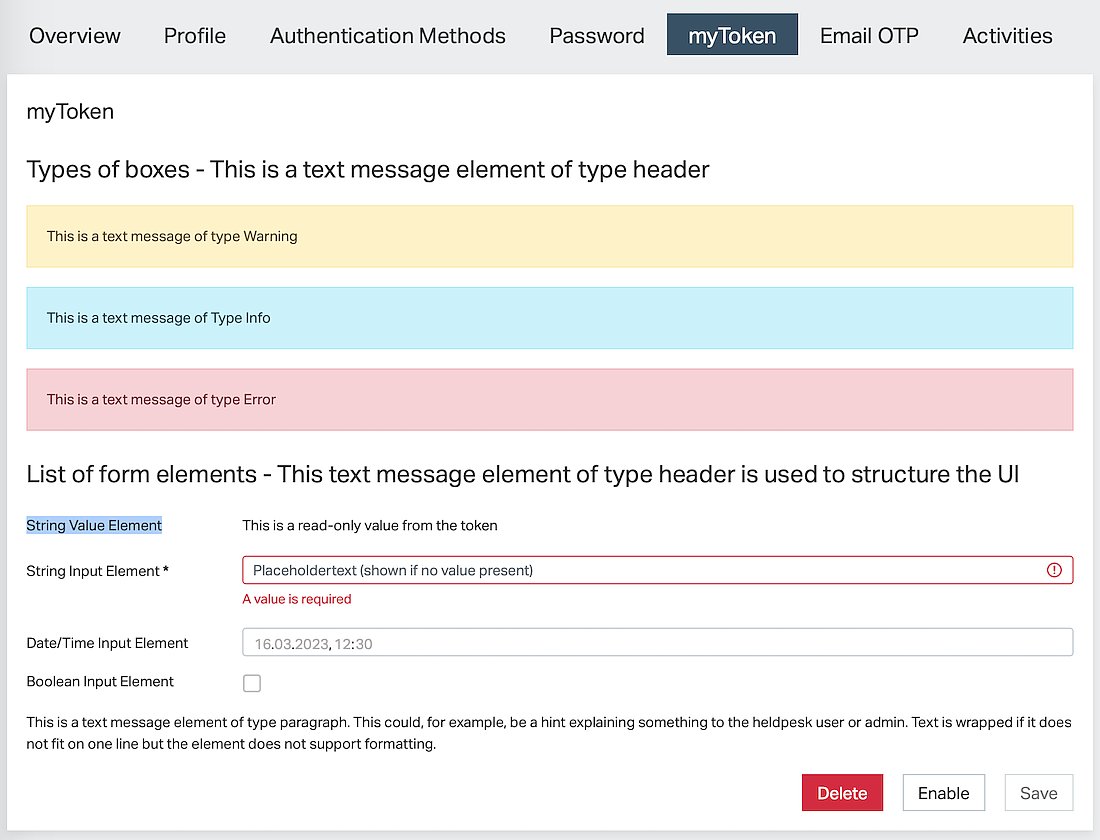Generic Token Controller UI configuration
IAM offers a configurative approach to creating the UI for a generic token. Both the user interface and the token endpoint that provides the REST API for the UI are part of the Generic Token Controller configuration. This article is about UI configuration.
Note that the Generic Token Controller's UI plugins have been replaced by this simpler plugin in IAM 8.0.
The User Management Extension in the IAM Adminapp provides full flexibility regarding custom user and token management UIs.
Supported Features
The Generic Token Controller UI renders a form used to display and manage token data provided by its Generic Token Controller. Moreover, it offers the user different management operations on the token (add, delete, activate, etc.).
What information and input elements are shown is defined by the configuration.
The UI basically consists of the following parts:
- A list of tokens with details, input elements, and action buttons.
- An Add button to add new tokens
- One section about activation letters.
For each token, a list of configured elements is shown. The following types of elements are supported:
Type | Description |
|---|---|
Text message | A configured fixed text message, i.e., the message or its translation key is part of the configuration. It is used to place information in the UI or to structure the UI using headers. There are different ways to render the message:
|
String value | Used to display read-only data obtained from the REST API. Example: display a token ID or a serial number of a token. |
String input | An input field bound to an attribute in the REST API. Used to display read-only or editable information such as a token label. |
Date/time input | An input field specialized in dates and points in time. Used to display read-only or editable information such as a valid-to-date. |
Boolean input | An input field specialized in booleans (a checkbox). Used, for example, for locking and unlocking a token. |
Example UI
The following example UI shows all types of UI elements on one token, the activation letter section, and the Add button.
Configuration
The UI is configured within the Generic Token Controller plugin in the property User Interface. Consider the following hints on selected configuration properties of the Generic Token Controller UI:
Please refer to the property documentation in the Config Editor for all other configuration properties.
Property | Hints |
|---|---|
UI Elements |
|
Show Add Button |
|
Show Enable/Disable Button | Shows or hides an Enable or Disable button (depending on the current state of the token). Note that the button is only shown if the “Enabled” attribute is mapped in the token endpoint's attribute mapping. It is not supported by the Identity Attribute Mapping plugin. |
Note that the visibility of elements and buttons and whether input elements are read-only or not also depends on the logged-in administrator's permissions (Adminapp >> Access Control).
Internationalization (i18n) for labels
The IAM Adminapp supports multiple languages. To make the UI of a generic token controller multi-lingual, the corresponding translations for all configured labels and statically configured texts must be provided.
The text elements have to be added to either of (xx is the language code like en, de, fr, etc.):
./instances/<instance-name>/adminapp-texts/strings_xx.properties./instances/common/adminapp-texts/strings_xx.properties
Changes to the translation files are automatically applied (no restart required) after a few seconds. The Adminapp UI needs to be reloaded in the browser to load the latest translations.
In addition to the translation keys chosen in the UI configuration, translations for the following keys must be provided. They are used by the Adminapp to render the label of the token controller's tab, and its title and are used for labels in the Authentication Methods tab (add new type token and select active authentication method).
In the following example, mytoken is the ID in the Generic Token Controller (not the UI plugin).
user.auth-methods.type.mytoken = myToken user.auth-methods.type.generic.mytoken.title = myToken user.auth-methods.type.generic.mytoken.new-token = Add a new myToken user.auth-methods.type.generic.mytoken.existing-token = myToken