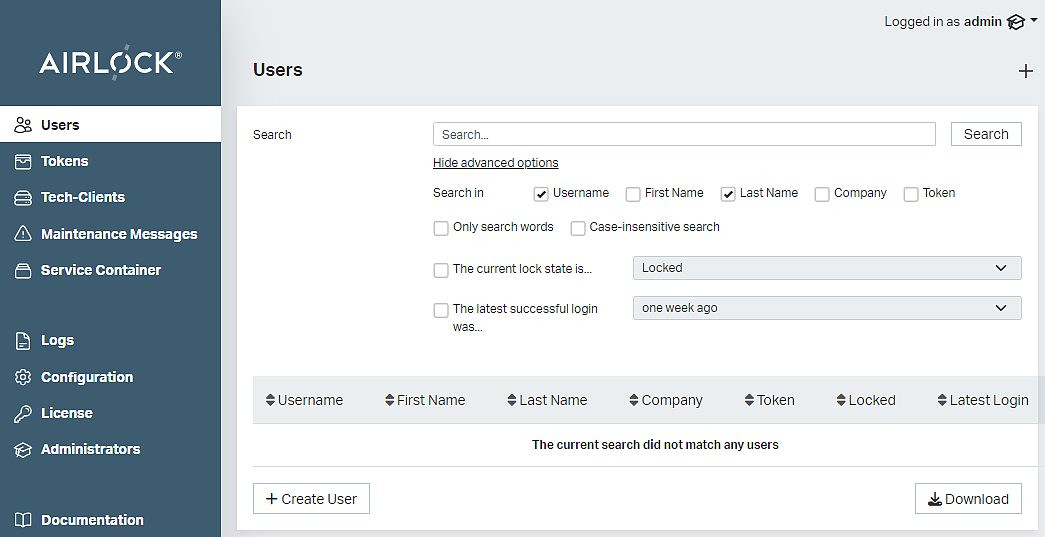User search in Adminapp
The user Search feature in the Adminapp is often used by the helpdesk. To make the search efficient and performant, an administrator can customize the search behavior to align it with the database configuration.
The following screen shows the user search screen as it presents itself to an administrator when the advanced options are shown:
Search options
When opening the Users menu, the advanced options of the user search are hidden and the configured default settings apply. In the advanced options, the administrator can set new default settings to fine-tune the search and meet the requirements.
The following table shows the options that are most relevant to optimize the performance of the user search:
Parameter | Description | Performance Impact |
|---|---|---|
Search in | It is configurable, which context data items are searchable and which will be searched by default. | It is recommended to limit the set of context data searched by default and to support this set of context data with a database index. |
Only search words | If enabled, an exact match is required for a result. If disabled, a substring search is performed for results. | It is recommended to enable these options by default since databases are rather inefficient when substring searches are involved. |
Case-insensitive search | If this is enabled case is ignored to determine a match. | It depends on the underlying database if case-insensitive searches can still take advantage of database indices. Enabling this option may have a negative impact on performance. |