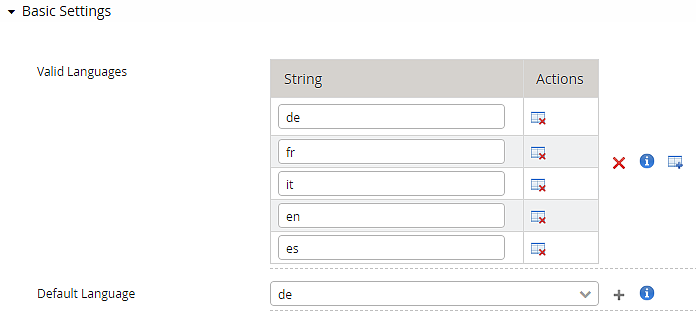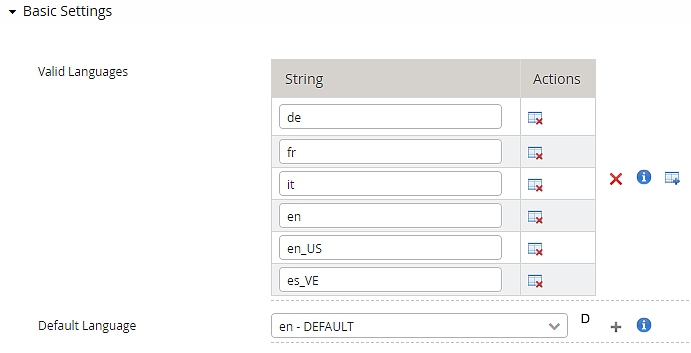Internationalization (i18n) with language and locale codes
Language codes (only)
2-letter language codes from the ISO 639-1:2002 standard can cover most of the world's major languages and are used for all supplied UI-related and non-UI-related texts in Airlock IAM.
Adding/customizing languages:
- Airlock IAM comes preconfigured with major European languages. The text strings are stored in UTF-8 encoded properties files for each language, e.g.
en.properties(Loginapp UI) or in differentstrings_en.propertiesfor other IAM components. - Changes to the Loginapp UI can be made using the Loginapp Design Kit.
- New languages or translations can be configured by adding and translating new properties files for the corresponding IAM components.
- After adding a new properties language file, the corresponding 2-letter language code must also be added in the Config Editor under Language Settings for the Loginapp, Adminapp and Transaction Approval to make the language selectable by the user.
Example:
Language and locale code combinations
Internal locale-code handling support with 2-letter codes from the ISO 639-1:2002 standard is partially available in Airlock IAM.
This applies to:
- Loginapp UI texts that are configured using the Loginapp Design Kit and in
*.propertiesfiles, e.g.,es_VE.propertiesfor Venezuelan Spanish. - Loginapp REST API/Transaction Approval texts in
strings_*.propertiesfiles, e.g.,strings_es_VE.properties.
Combinations of language and locale cannot be used for the Adminapp UI and Service Container module.
Exceptions apply, i.e. for maintenance messages, where only the language information is extracted, even if a locale code is present.
In general, if the language information is invalid, e.g., due to an invalid language code or a combination of language and locale, the fallback to default language is used.
Localized translations for Loginapp UI and Transaction Approval require to be referenced in the language settings of the Config Editor:
- After adding a new UTF-8 encoded
propertieslanguage file, the corresponding 2-letter language code must also be added in the Config Editor under Language Settings to make the localized language selectable by the user. Example:
- Notice
Locales must be added to the language code separated by an underline i.e. es_VE (for Venezuelan Spanish) that will be parsed into i.e.
es-vato match the requirements forAccept-LanguageHTTP request headers.
Further information and links
Internal links:
- Customizing Loginapp UI texts and changing translations with the Loginapp Design Kit
- Customizing non-UI-related text elements in the Loginapp REST API
- Customizing text elements in the Adminapp UI
- Customizing text elements in the Service Container
- Customizing text elements in the Transaction Approval module
External links: