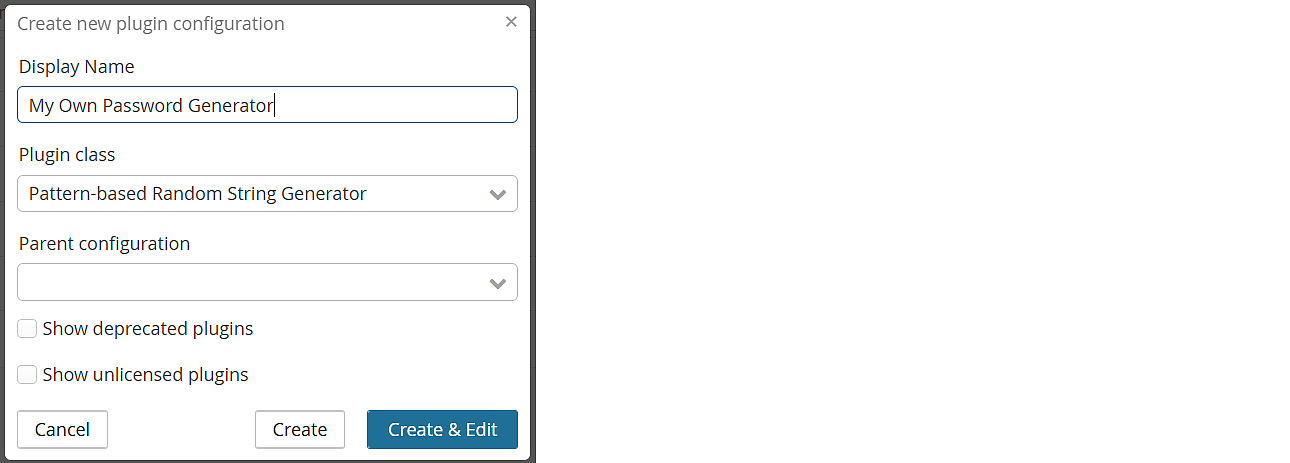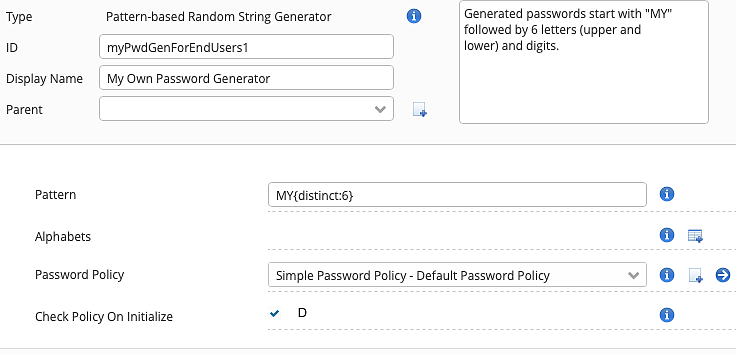Step 6 – Create new plugin configuration
Next, we show how to add a completely new configuration for a plugin by adding a new Password Generator plugin configuration.
- Go to:
MAIN SETTINGS >> Password Settings - In the section Main Settings on the preconfigured Password Generator, click the button to see the configuration details of the current Password Generator.
- Back on the Password Settings level in the navigation column, add a new Password Generator configuration by clicking on the icon.
- The Create new plugin configuration dialog appears.
- Configure the following:
- Adding a useful Display Name text, e.g. ,
My Own Password Generatorwill help to remember and find your custom configuration if required. - Click on “Create & Edit”: this will create the new configuration and open its details for editing
- On the detail page, configure your custom password generator and add a useful comment. Note that generated passwords are checked against the policy we adapted previously.
- Info
Click on the button to look up the property information on tab Docs at the bottom of the configuration column.
- Back on the Password Settings level in the navigation column, our newly configured Password Generator is selected.