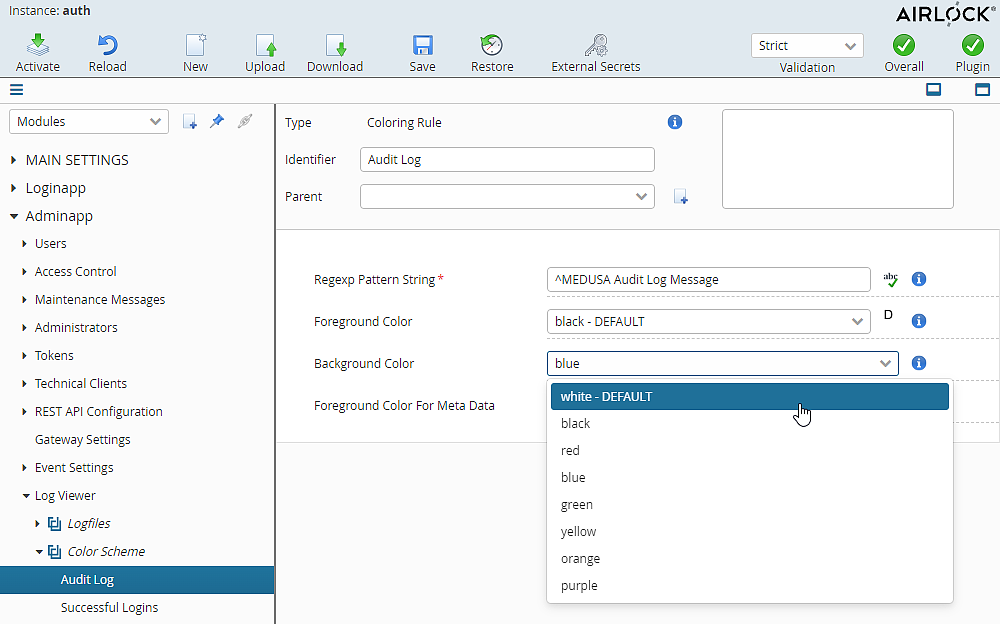The IAM Adminapp contains a log viewer that can display logs written by the different IAM modules.
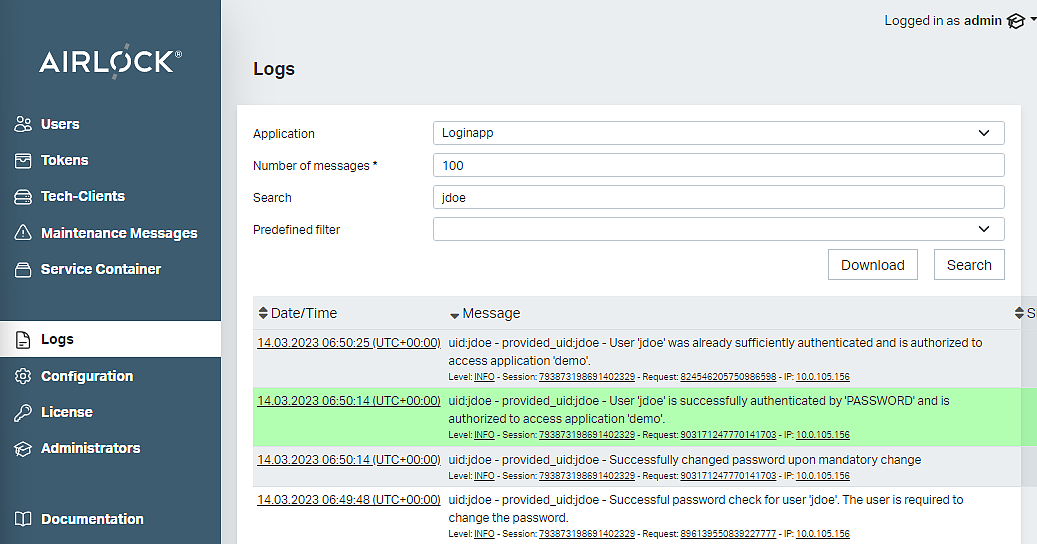
The log viewer displays the log information read from the files referenced in the log viewer configuration. These are usually the files written by the corresponding IAM instance. The log viewer does not consolidate log statements from multiple IAM instances.
To see the log viewer in the Adminapp, the logged-in user must have the corresponding access right. See Adminapp >> Access Control in the Config Editor.