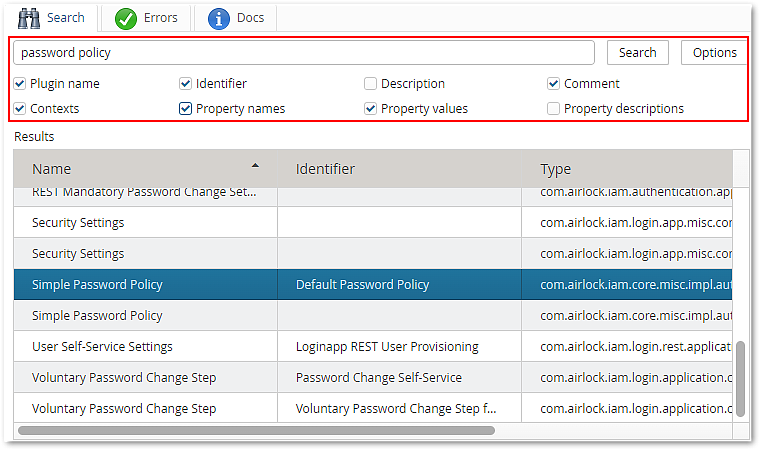Before changing something in the configuration, you have to find the corresponding component in the configuration.
- There are two ways to find a component:
- Using the plugin tree
- Using the search feature
Before changing something in the configuration, you have to find the corresponding component in the configuration.
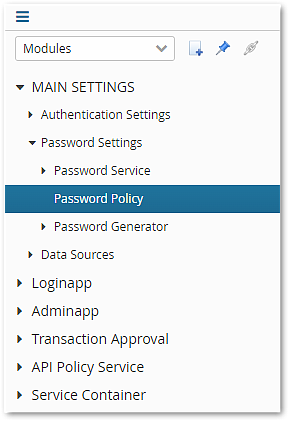
If the number of plugins used grows with more complex configurations or if only part of the plugin or search term is known, it can be difficult to find a specific plugin. Here the search function at the bottom of the right configuration column is very helpful.
"password policy").