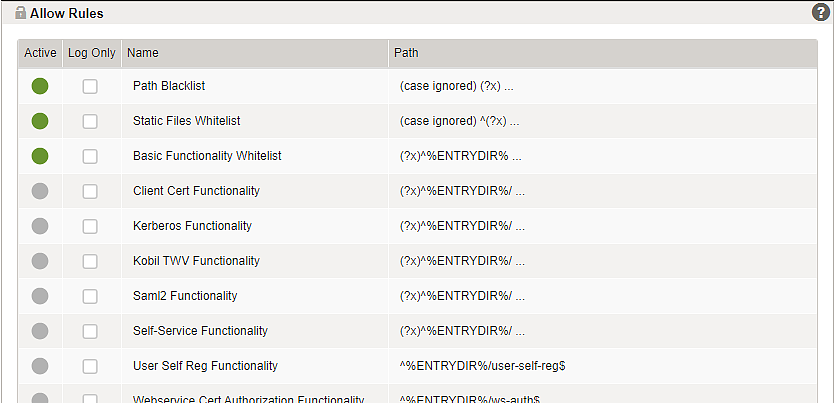Upload mapping templates to Airlock Gateway
With Airlock IAM 8.0 the support for JSP-Loginapp has been removed and the Airlock Gateway templates have been updated accordingly.
For the latest available JSP-Loginapp compatible templates, choose Airlock IAM 7.7 templates for Airlock Gateway.
- Create one of more new mappings for Airlock IAM modules
- Download the appropriate mapping template:
- In the Airlock Gateway Configuration Center, go to:
Application Firewall >> Reverse Proxy - Import the downloaded mapping template.
- For the Loginapp, for example, this will add three new and unconnected mapping templates to the mapping list:
for Airlock Gateway 8.0 and newer | |
|---|---|
IAM Loginapp mapping template | iam-loginapp-8.2.3-mapping-template-for-gateway-8.0-and-newer.zip Related OpenAPI specification: login-rest-openapi-8.2.3.json |
IAM Adminapp mapping template | |
IAM Transaction Approval mapping template |

Mapping Template | Description | Used for |
|---|---|---|
Airlock-IAM-Loginapp | Basic Loginapp mapping | Used for all IAM Loginapp features including REST APIs. |
Airlock-IAM-Loginapp-REST-Protected | Loginapp REST API mapping for protected calls | Required, if OpenAPI specification should be enforced to the protected part of the Loginapp REST API. |
Airlock-IAM-Loginapp-REST-Public | Loginapp REST API mapping for public calls | Required, if OpenAPI specification should be enforced to the protected part of the Loginapp REST API. |