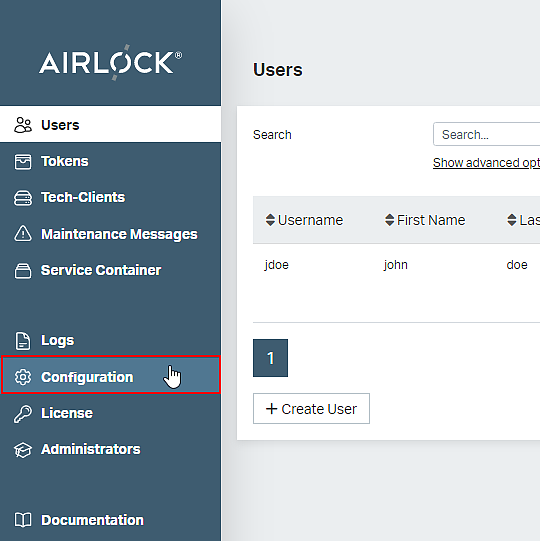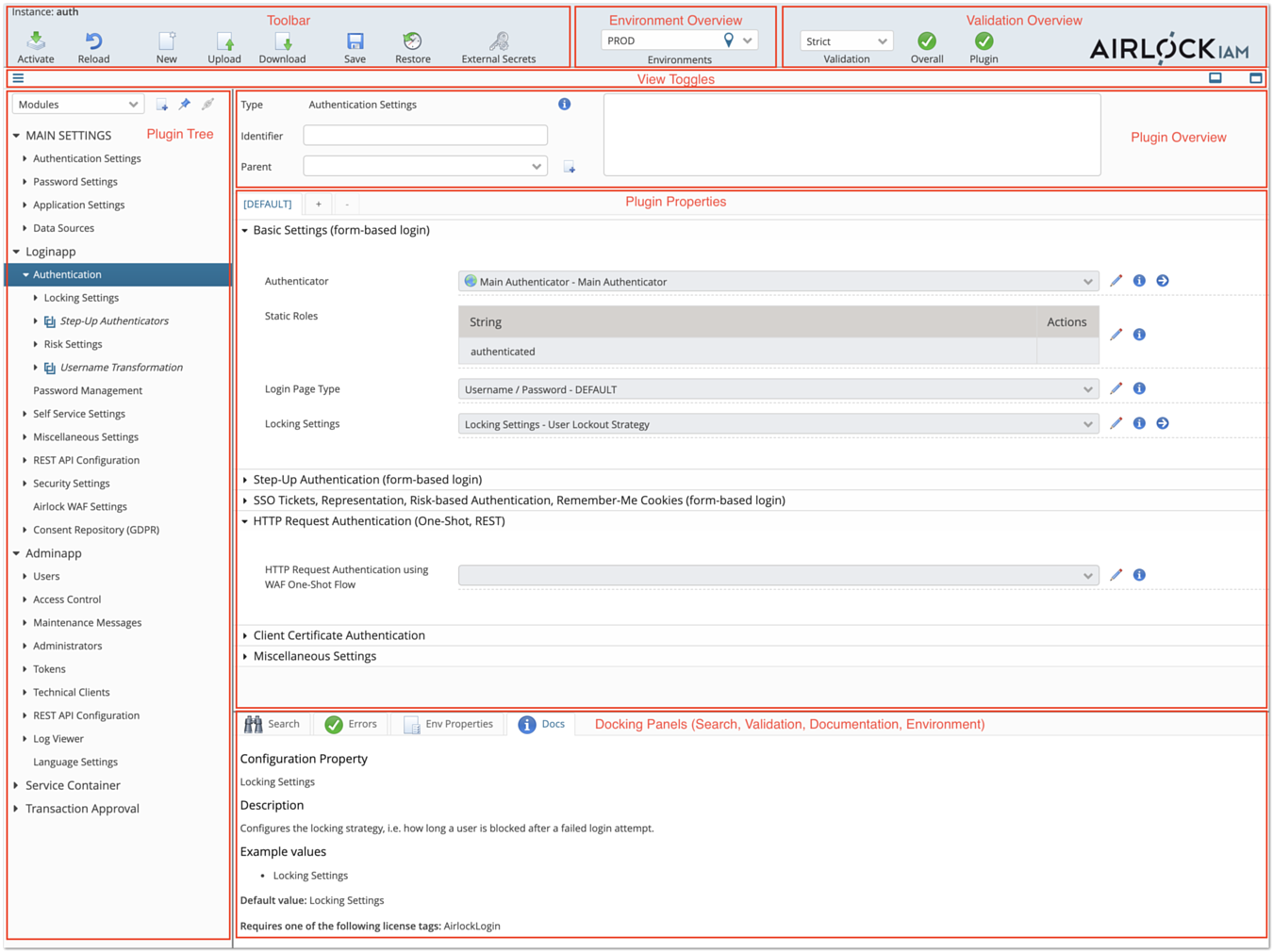| Activate configuration changes. |
| Display the currently active (running) configuration. |
 / /
| Upload a configuration from a file/download as a file (XML format). |
 / /
| Save a working copy / restore from a working copy. |
| Opens a dialog used to manage sensitive configuration values stored in an external key store. |
| Display context help. Hint: Click on an info icon, to see the documentation in the "Docs" panel at the bottom. |
| Go to the details page of the linked plugin. |
 / /
| Add/remove a row in a list. |
| Creates a new sub-plugin configuration. |
| Opens a regular expression tester. Properties that allow the use of regular expressions have this icon. |
| Opens a dialog to change a secret value, e.g. a password. |
| Test the configuration (e.g. try to open the specified connection or verify the entered username and password). |
| Indicates that this property is using the default value (because no different value has been specified by the user). |
| Resets a value (may result in the default value being displayed and used). |