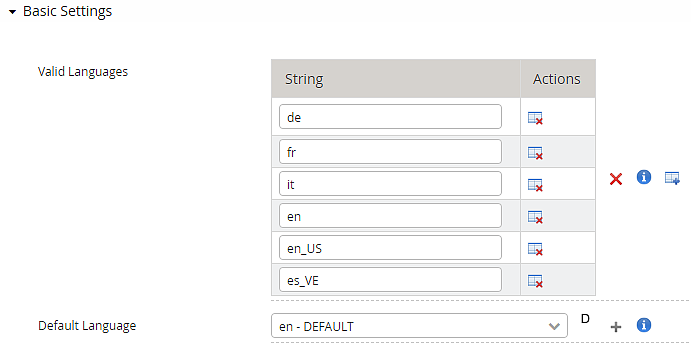Language codes (only)
2-letter language codes from the ISO 639-1:2002 standard can cover most of the world's major languages and are used for all supplied UI-related and non-UI-related texts in Airlock IAM.
- Adding/customizing languages:
- Airlock IAM comes preconfigured with Included language sets. The text strings are stored in UTF-8 encoded properties files for each language, e.g.
en.properties(Loginapp UI) or in differentstrings_en.propertiesfor other IAM components. - Changes to the Loginapp UI can be made using the Loginapp Design Kit.
- New languages or translations can be configured by adding and translating new properties files for the corresponding IAM components.
- After adding a new properties language file, the corresponding 2-letter language code must also be added in the Config Editor under Language Settings for the Loginapp, Adminapp and Transaction Approval to make the language selectable by the user.
Example: