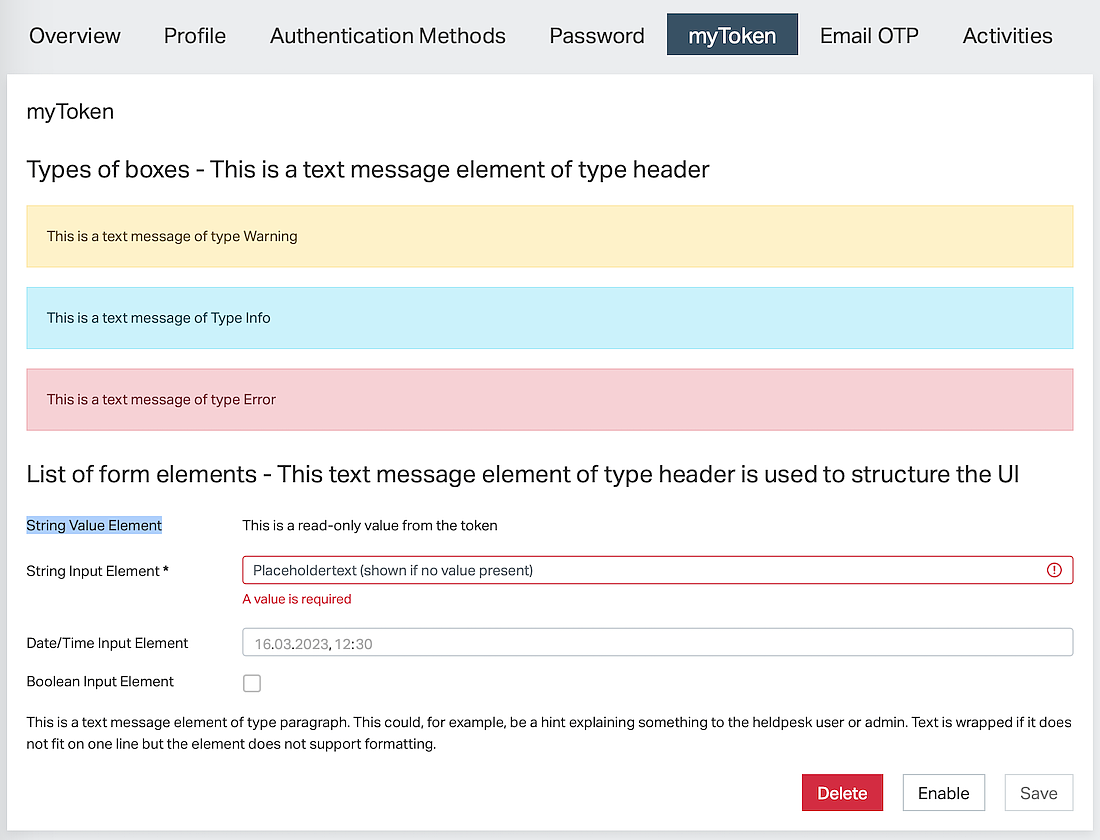IAM offers a configurative approach to creating the UI for a generic token. Both the user interface and the token endpoint that provides the REST API for the UI are part of the Generic Token Controller configuration. This article is about UI configuration.
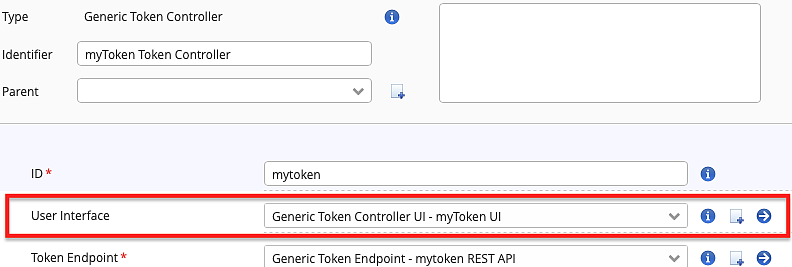
Note that the Generic Token Controller's UI plugins have been replaced by this simpler plugin in IAM 8.0.
The User Management Extension in the IAM Adminapp provides full flexibility regarding custom user and token management UIs.