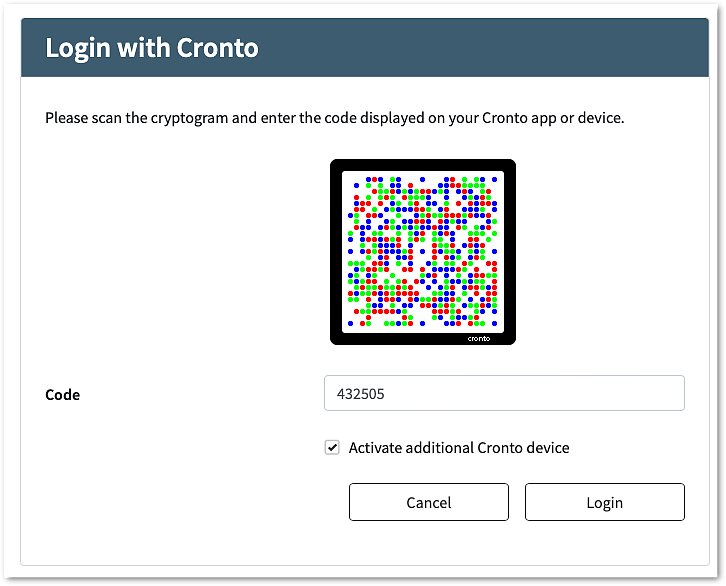This article describes how to extend an existing authentication flow to allow end-users to activate an additional Cronto device during authentication.
- Authentication flow step or protected self-service?
- When using application portals (either the Airlock IAM application portal or a custom portal) configuring a protected self-service is often preferred over configuring the same functionality in an authentication flow. In this case, the self-service link would be offered on the application portal itself.
- Customers with a customizable target application might want to prefer configuring a protected self-service link on their application page. However, if multiple (i.e. visually different) target applications are offered, configuring device activation in an authentication step instead of placing links on different application pages can be more user-friendly.
- For customers with target applications that should not be further customized, configuring the device activation in an authentication step might be the best solution.