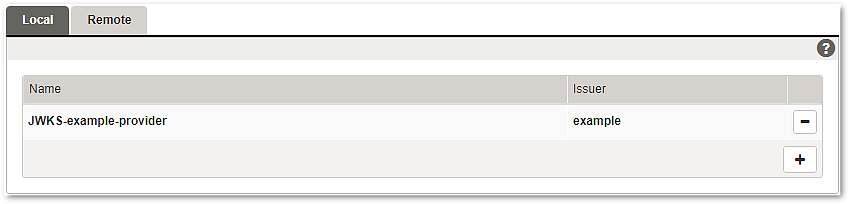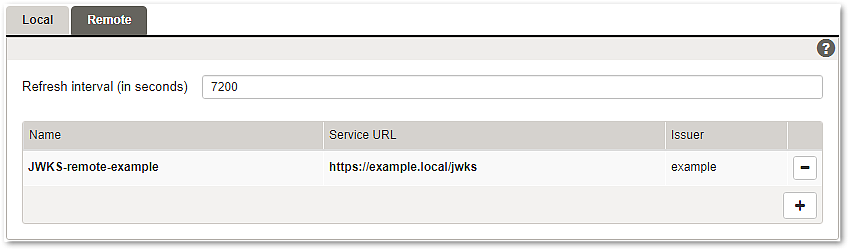- Go to:
Application Firewall >> JWKS Providers >> Tab Remote - Add a new entry by pressing the + button.
- Enter a unique name for the remote JWKS provider.
- Enter the URL of the remote JWKS endpoint into the Service URL field.
- Optionally: Enter an issuer name. This value is used to restrict the usage of the JWKS to JWTs with a matching issuer (claim iss).
- Click the Validate button to check your new settings.
- Change to the SSL tab.
- Configure the SSL settings. See Tab – SSL.
- A new local JWKS provider is configured.