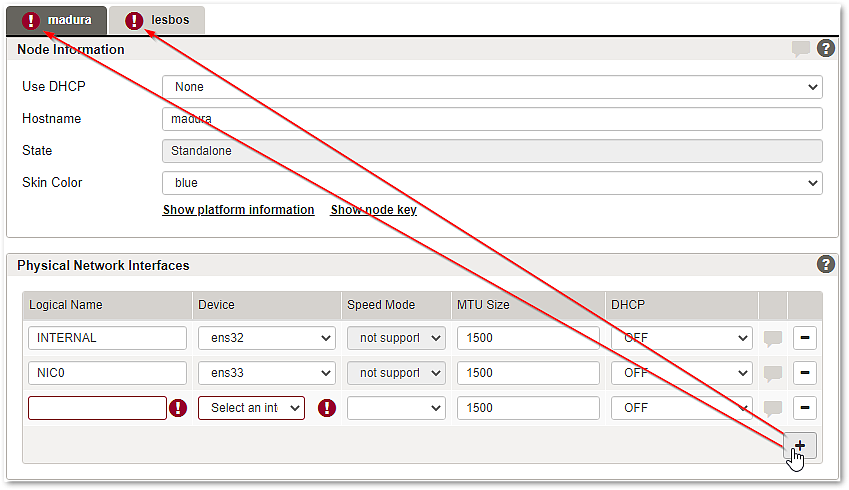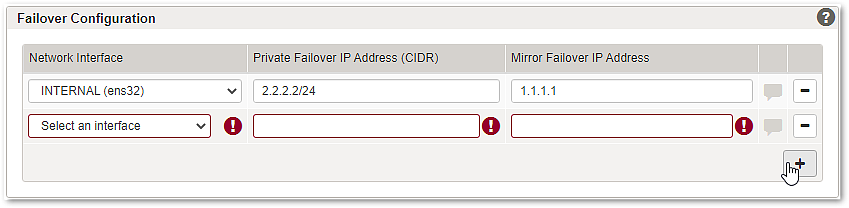On an existing failover cluster, the Configuration Center allows hassle-free configuration changes for both cluster nodes on a single UI. For most cases, there is no need to switch via logins between both nodes – simply make your changes for both cluster nodes on the instance you are currently logged in.
The remote configuration feature eliminates the need for manual node synchronization and can be used i.e. for common maintenance purposes. Configuration validation and activation of the cluster are supported.
Example:
In the following screenshot, we are logged in on the cluster node madura – the 2nd tab lesbos represents the remote cluster node.
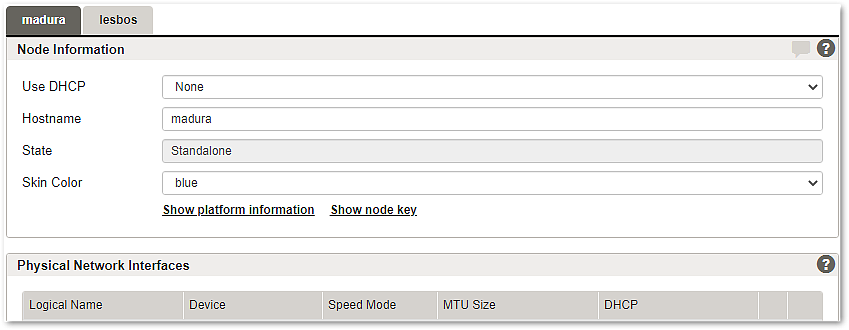
Note that only the node you are currently logged in can be fully configured in order to ensure a valid failover cluster communication.