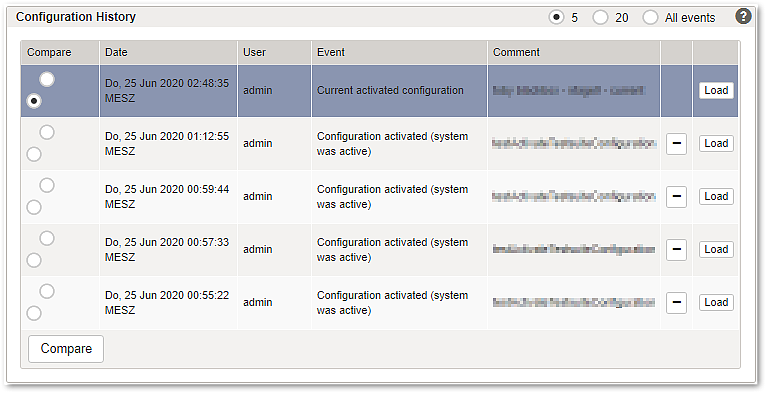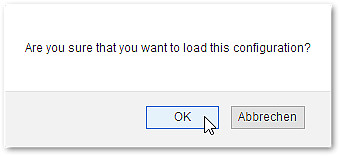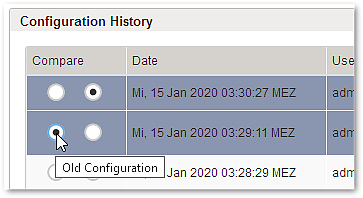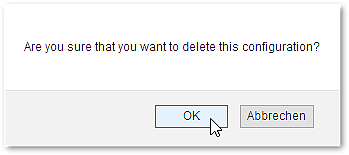All saved config files are listed and managed in the Configuration History section:
- Each config file contains a complete set of Airlock Gateway settings.
- The currently active configuration is highlighted and cannot be deleted.
- Config files can be compared.
- Inactive config files can be deleted.
After logging into the Configuration Center, the settings of the active configuration are loaded.