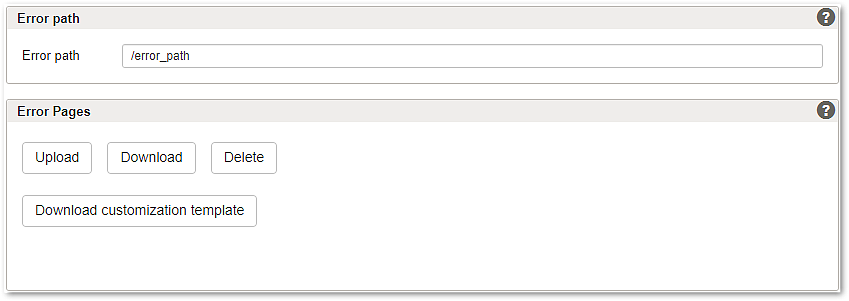
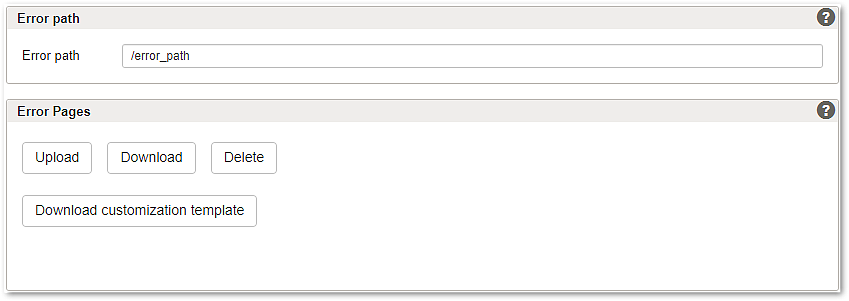
Section - Error Path
The Error Path is used as a path in the redirect location to the error page using Error page replacement with regex status pattern. Make sure there is no mapping with the same Entry path as the Error Path.
In an Airlock Gateway Failover Cluster, the Error Path is used to determine the state of the remote system. To avoid a failover switch when changing the Error Path, use remote activation to modify it on both systems at the same time.
Section - Error Pages
- Airlock Gateway supports uploading customized HTML error pages including image files, style sheets, etc. using the following buttons:
- Upload – Click to upload a set of error pages in a zip file. Configuration information including an example for a set of custom error pages is described in section Configure and manage custom HTTP error pages.
- Download – Click to download the current error pages as a zip file.
- Delete – Click and confirm to delete any custom error pages and to restore the Airlock Gateway default error pages.
- Download customization template – Click to download a zip file with template error pages. Use these templates as the starting point to customize error pages.
If no error pages are uploaded, Airlock Gateway uses a set of very general error pages for the HTTP errors that can occur within the gateway:
HTTP error code pages | Default message in the browser | Tip/Info |
|---|---|---|
| Bad Request | Check Airlock Gateway notice/info log for filter notifications etc. |
| Unauthorized | Used as error page for failed One-Shot Authentication. |
| Forbidden | One-Shot Authentication did not provide the necessary credentials. |
| Not Found | No valid mapping in Airlock Gateway. |
| Too Many Requests | See Airlock Gateway log messages. |
| Internal Server Error | Back-end server could not be reached, check Airlock Gateway alert messages. |
| Bad Gateway | ICAP server unreachable, check Airlock Gateway log messages. |
| Service Unavailable The service is temporarily unavailable. | Back-end server could not be reached, check Airlock Gateway alert messages. See also Section – Timeout. |
| Maintenance Page | This maintenance page can be installed to show up when a mapping or a virtual host is in maintenance status. |
| * | The error page
|
The replacement pages may contain .asis responses.
Further information and links
- To create and activate a set of custom error pages, see section Configure and manage custom HTTP error pages.
- For regex-base error page replacement, see Section – Error page replacement.